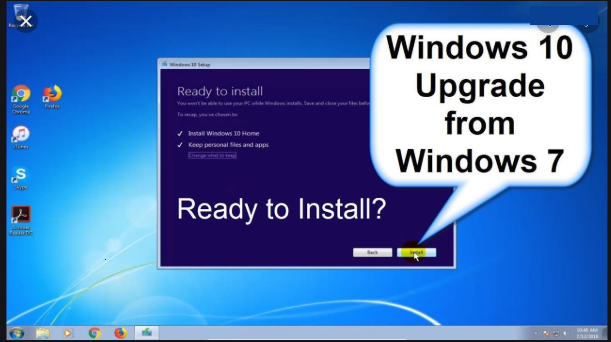
Well, it is time to upgrade to Windows 10, and trust me, that is a good thing! You MUST upgrade all your workstations (home and office) to Windows 10 to stay current with the latest security fixes and patches. Microsoft will stop providing any updates and/or patches to its Windows 7 as of 1/14/2020. This will put users in a vulnerable position as most system hacks and malware take advantage of older software and un-patched system.
In order to upgrade, you would need a valid Windows 10 license key. The cost to upgrade is $199 for Windows 10 Pro version and $119 for Home Edition from Microsoft store.
Now let’s get down to the nitty-gritty now. There are two paths to upgrade:
1. Start a fresh install of Windows 10 (Always preferable)
2. Upgrade from your existing Windows 7 to Windows 10 (In Place upgrade)
Option 1: Is my personal favorite because it forces you to have good backups! That is the first step. You should have at least two copies of your data backed up into two separate media. This is always a good practice regardless of the upgrade. Start fresh and install the base Windows 10 Operating system. Then carefully decide on what to install and why. Throughout the years, you have installed/uninstalled many applications, free software that you may or may not need. Be selective and only install software that is needed or required for your job. Trust me, you will be much happier with performance of your new machine which will also be less prone to have errors and issues. Even Microsoft recommends performing a new and clean install of its OS after couple of years of usage. You will thank me later.
Now the steps:
- Download the Media Creation Tool from Microsoft
- Make a full backup of your system
- Save /Run the tool
- Choose, “Create installation media (USB flash drive, DVD, or ISO File) for another PC”
- Follow the screen and create a bootable USB flash drive
- Boot your PC from the newly created USB flash drive
- Follow the screen and accept all the defaults
- Install your applications and restore your files
Option 2: Upgrade the existing Windows 7 (in place) to Windows 10
- Make a full backup of your system
- Download the Media Creation Tool from Microsoft
- Save /Run the tool
- Choose “Upgrade this PC now”
- Decide if you want to keep your personal files and Apps on the next screen
- Click the “Change what to keep” link to choose the option to preserve your apps, settings, and files after the upgrade or not
- Click on Install
- Follow the screen and accept all the defaults
Plan on spending around 2 hours or so per upgrade. For some, this could be a big undertaking and somewhat overwhelming. That’s where you can rely on your trusted IT advisor to help you with the task. IT21ST has been helping its customers for over 31 years with all they technology needs. We are currently running a special of
$99 per PC per upgrade until end of the year. Give us a call to take advantage of this one time offer at
855-448-2178 or via email at info@it21st.com

