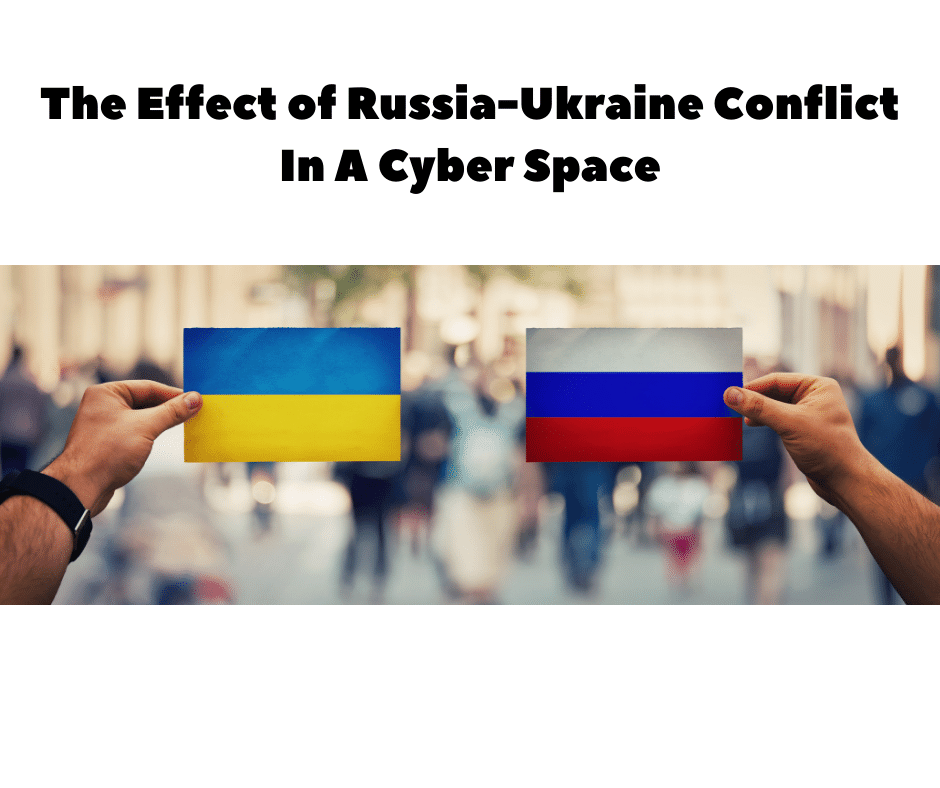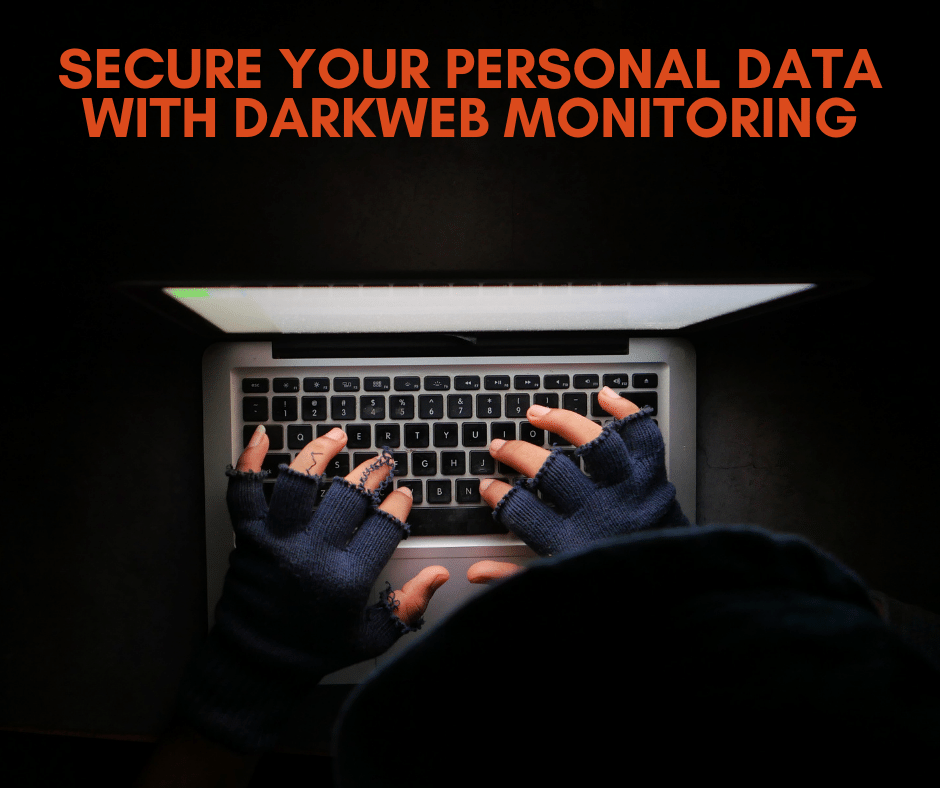First off, you’ll want to know what your current system’s Ram specs are. To find out how much Ram you have, you can right-click on the start Windows icon and select Run, and type in msinfo32, and you will see how much memory you have.
First off, you’ll want to know what your current system’s Ram specs are. To find out how much Ram you have, you can right-click on the start Windows icon and select Run, and type in msinfo32, and you will see how much memory you have.Originally, Windows came in two flavors, 32 bit and 64 bit. The 32 bit was limited to 4GB of Ram, but nowadays, all Windows 10 products (Home, Pro, or Enterprise) are 64 bit. Depending on your motherboard, you can add up to 2 TB of Ram. If you are using a 32bit version (old Windows 7 and XP), you should upgrade your computer.
Let me start by giving you this analogy about hard disk and RAM. A hard disk is like a file cabinet on your desk, and Ram is like a desktop. The more ram you have, the more programs you can open and the more files you can store on your desktop. Because most of the computers are loaded with programs (even a brand new one has many programs pre-loaded before you open it ), most of them run in the background and take up the RAM without the user knowing about it.
Of Note: RAM prices have dropped significantly, and the speed of newer types of memory such as DDR4 has increased compared to its predecessor DDR3. So adding memory or getting more memory when getting a new computer is highly recommended.
Here’s a quick overview of our RAM recommendations:
- Less than 4GB: This is not recommended for anyone but the lightest Chrome OS user.
- 4GB to 8GB, with 4GB of RAM: With these specs, it is recommended as a minimum configuration for the typical productivity user.
- 8GB to 16GB, 8GB of RAM: This is considered the sweet spot for most users, providing enough RAM for virtually all productivity tasks and less demanding games.
- 16GB or more: If you’re running demanding applications like video editing and CAD, or you’re a hardcore gamer, then we recommend that you start at 16GB and go up from there.
- 32GB: This is, on the other hand, overkill for most users. That said, the extra capacity, if unused, does allow users to create a RAM disk for ultra-fast disk access, which could benefit some applications and tasks.
Remember that if you use an onboard graphic card (on your motherboard), the graphic card uses the RAM to process its functions. It is wise to have a separate graphics card with 1 or 2 GB of ram to handle your applications. Two leading manufacturers produce these cards; ATI and NVidia. These graphic cards come in various flavors, and selecting the right one is not easy. Also, most laptops do not come with separate graphic cards. If they do, they cost more and are part of the high-end laptops.
Unfortunately, if your computer is not new and was not configured initially with adequate Ram, it becomes problematic to add Rams. You want to make sure the new ram is compatible with your existing ram, and there are cases that you need to remove the current ram and install a brand new Ram to match and perform optimally. We use the crucial.com memory program to scan the computer and recommend what kind of memory is needed to upgrade your memory to the next level. Adding Ram is not a panacea, and you may need to upgrade your hard drive to an SSD drive or CPU to a faster and newer generation to achieve the results you are looking to accomplish.
For additional information on RAM, configuration assistance or to have your question featured in a future column, please call us at: 855-448-2178 or email us at info@it21st.com