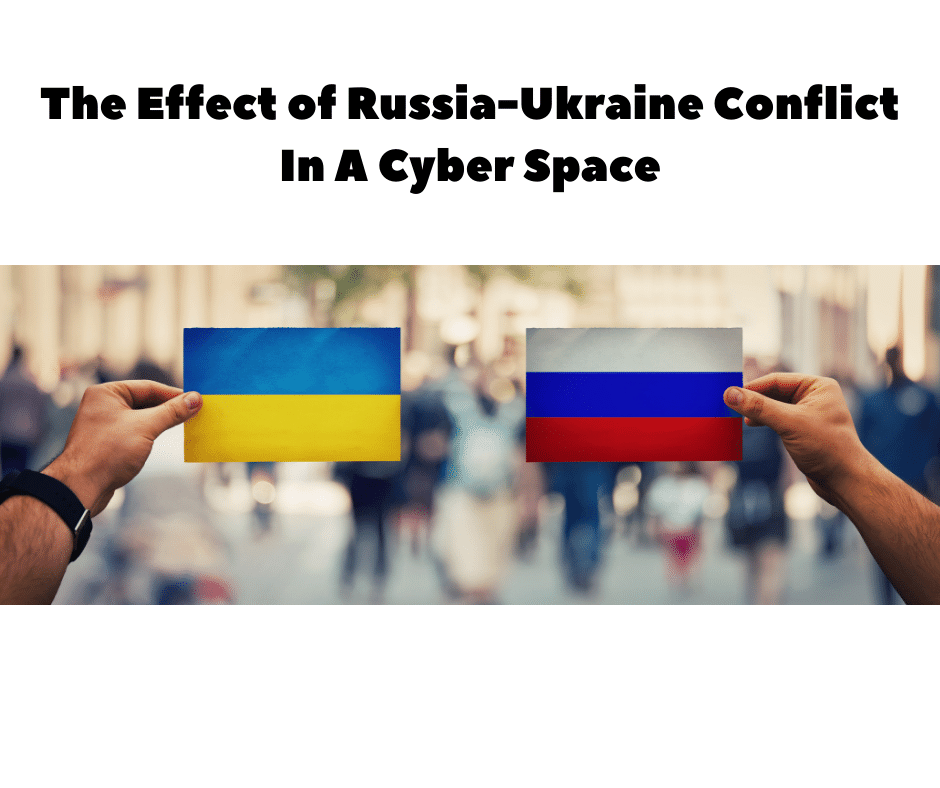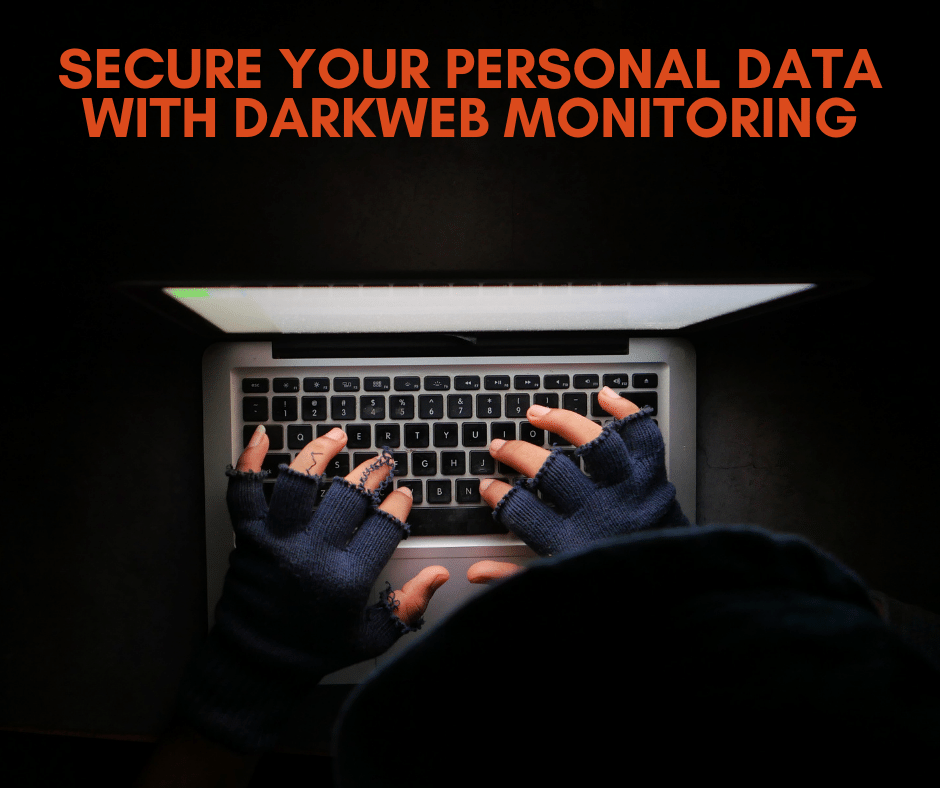With a plethora of information at our fingertips, it only makes sense that we are adding more files, folders, pictures, and emails to our computers daily. As these files begin to pile up, searching a file or a document takes longer and longer.
With a plethora of information at our fingertips, it only makes sense that we are adding more files, folders, pictures, and emails to our computers daily. As these files begin to pile up, searching a file or a document takes longer and longer.
Most PC users do not take ample time to organize their computers, which creates sorting issues. In most cases, having to locate a document either takes you on a wild goose chase or causes unnecessary disruption to your productivity as files are often unable to be discovered or filed away where you least expect.
Let’s look at some acceptable practices for keeping your files and documents neat, in folders, and easily searchable and accessible. Even though the search function in your PC is a powerful tool, you still want to have a basic organizational structure so that you don’t have to rely solely on search.
There are three overarching goals for your file organization system:
- Easy to File– You don’t want your system to be a vast, hierarchical maze. You want it to be fast and easy to save files, so your system does not cause friction.
- Easy to Find– You want your system to make it easy to find the file or folder you need, either by poking through folders or using search.
- Reusable – Where possible, you want to use reusable templates and naming conventions, both of which support the last two goals.
Don’t put files on the desktop
Your desktop is supposed to be the go to place that contains your most crucial documents and programs. A running list of acceptable items should include: Shortcuts to most used programs. Files and folders, trash/recycling bin and short term files for immediate use and disposal.
Limit folder creation
When you’re creating folders, think minimal. Most files and documents can fit somewhere in your hierarchy if you’ve done an excellent job of initially mapping it out. Picture a file cabinet (top-level folder), with three drawers, and several folders in each one.
In general, only create new folders (mainly top-level folders in Documents), if you find yourself repeatedly coming back to save similar files in the same place, only to find that it doesn’t exist yet. You’ll know when it is time to create another level in the hierarchy rather than creating a vast extensive multi-layered tree before you need it.
The best folder structure is the one that mimics the way you work. Do you plan essential tasks by quarter? A new folder for each quarter’s work might be useful. Or do you work around projects? Consider new folders for each project.
Name your files and folders strategically
One of our goals for organizing our files is “Easy to Find.” A fundamental way to accomplish this is by putting some thought into how you name your folders and files.
Try to imagine the circumstance in which you’ll need it and which words you’re likely to use when trying to find it.
Think about saving a phone bill. Do you think phone bill.pdf is an adequate name? Probably not. July phone bill.pdf is not any better.
So, when you’re naming that phone bill, think about how you might look for it. Probably:
- By date (I want the July 2017 phone bill)
- The same process can be applied to By company (I want the XYZCorp phone bill) or
- by type of document (I want a phone bill)
So a good name would allow you to look at the files in a folder and right away see what each file is without opening it. It would give you things you can use to search. So a suitable file name, in this case, could be 2017-07 XYZCorp Bill.pdf
The same concept applies to folders. It is not helpful to have a bunch of folders called Invoices inside other folders. It would be better to get the folder ABCCorp Invoices (even if it is inside a master ABCCorp folder) so that you can use that name to search on later. It makes it much faster and easier to get to with the keyboard. Avoid using very long names or names with unique characters such !@, !, #, *, etc.
Folder Templates
Once you start analyzing how you work with files and folders, you may notice that you have specific folders and subfolders that you use over and over.
This is especially true for financial documents, client work, and project work.
It can be beneficial to pre-create a folder template with the structure you want to use. Then every time you come to a new financial period, onboard a new client, or start a new project, you can copy over that folder template. This has two benefits:
- It saves time. With a few mouse clicks or keystrokes, you have your whole folder tree created.
- It enforces consistency. You know your folders will be named the same way every time, which means it is more likely that you will save things in the right place, and it makes it much easier to quickly find things with search.
To create a folder template, just set up your sample folder structure. When you need it, you can copy it in Finder on Mac iOS or File Explorer on Windows and paste it into your new client or project folder. You can use a tool like Keyboard Maestro or Alfred (Alfred is a keyboard-driven productivity application, helping you launch apps and search your local computer and the web with great speed) and have your folder template created with a few keystrokes. No mouse use is needed.
Shortcuts, Favorites, and Launchers Are Your Friends
Do you have specific folders that you access all the time? Instead of always digging through your file structure to get to it, you can drag the folder to the Finder or File Explorer sidebar. Doing so will create a shortcut directly to that folder, giving you 1-click access.
If you are a keyboard type (which we highly recommend), learn to use an app launcher like Alfred or LaunchBar on Mac or Listary on Windows. You can start typing the name of the folder you want, and with a few keystrokes, jump right there. Once you get the hang of it, it will probably become your preferred way to go to a folder.
Archive Old Files If Necessary
Some people like to create an “Archive” folder on their computer and dump old files into it, but that’s just like sweeping everything under the rug. A proper archive is designed to store files that you no longer need regular access to but still need to keep. It’s generally kept separate from your main drive, and you can also use slower and cheaper storage solutions.
In Closing
We hope you’ve picked up some ideas from this article that will help you better organize your documents and files. As long as you follow the rules in the beginning and set up a useful hierarchy, filing and the process of searching should be a breeze. For additional information, please call us at: 855-448-2178 or email us at: info@it21st.com.