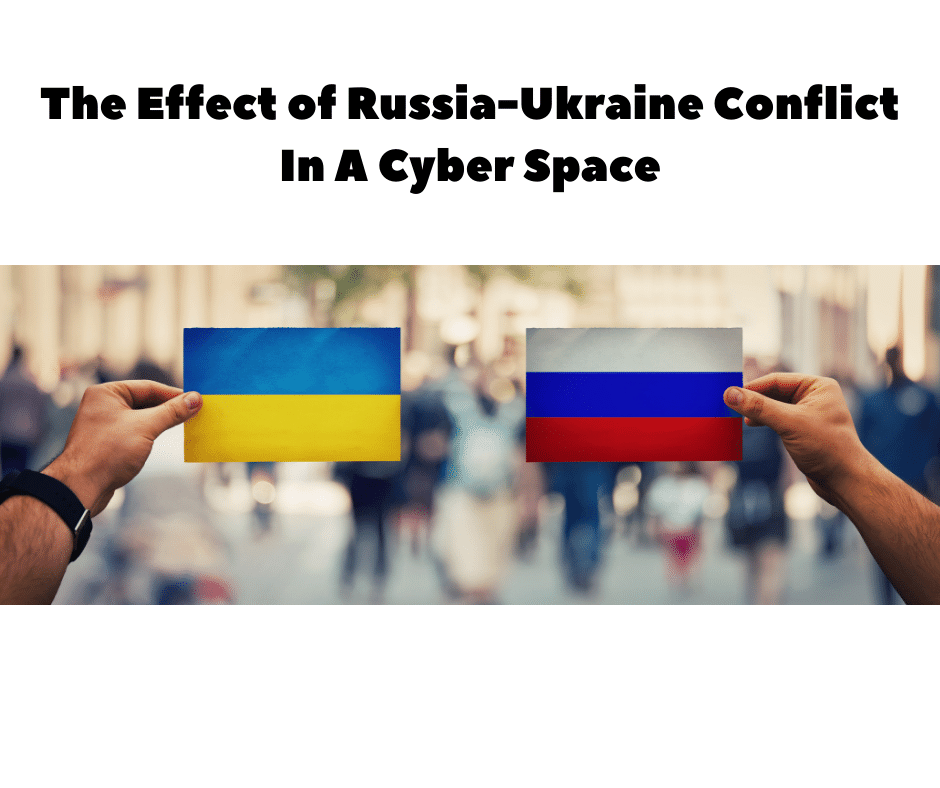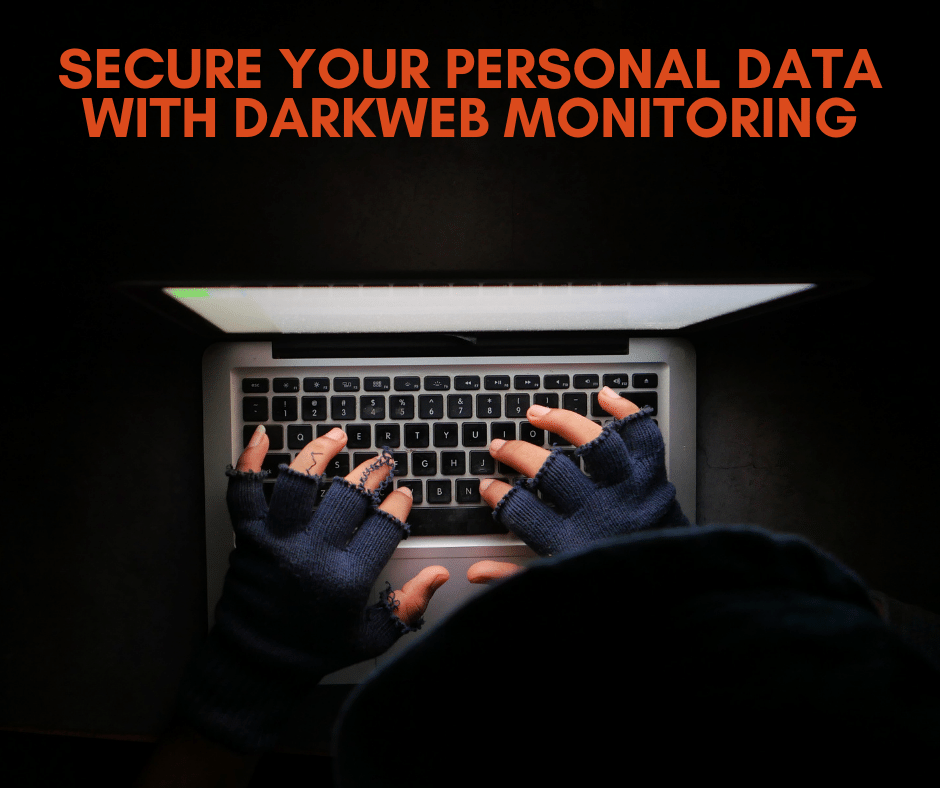![]()
Great question. Email has become such an integral part of our personal and business lives that it at times can overwhelm you and cause stress, if it is not managed properly. Follow the below tips to get your inbox in tip-top shape in no time.
1. Create Non-essential email accounts – It is best to separate your business and personal email accounts and create junk email addresses for non-essential purchases and subscriptions (ex: rub Hub, Target, etc.) Also, unsubscribe from the spam sender mailing list on your primary email account.
2. Add a spam filter to your accounts. Depending on the type of email you have (Office 365, Gmail, ATT.net, etc.), they all have spam filter settings that can be adjusted to filter out unnecessary spam, or you may purchase software or subscribe to a spam filter. Solutions vary depending on the type of email accounts you have, such as corporate, personal, or others.
3. Automation is essential – An auto-responder system can be as straightforward as sending an email response, letting the sender know that you’ve received their message and providing a timeframe for when they’ll get a full answer.
4. Create Rules – In Outlook, move specific emails to individual folders or delete them, creating an easy-to-decode subfolder or label system. Use them to group essential email chains to do so quickly when you need to look at something for reference. You can also use outlook category flags to categories and prioritize different emails.
5. Use Your Calendar – Track Emails That Require Follow-up. Some emails might require more than a simple reply. Adding them to your calendar (if you receive an email that requires an immediate response and some follow-up action, move the email to a designated subfolder and put a reminder on your calendar that includes the folder location and the date when follow up is required. We suggest using Microsoft Outlook, which allows access to Outlook’s Calendar, but you can also do this in Gmail. Just click on the “More” button in the toolbar and select “Create event.”
6. Create templates for your “Go-To” responses – Tailoring a different reply for every email can be a huge time-suck. If you find yourself sending the same type of email repeatedly, you may benefit from keeping some stock responses in your drafts that you can easily reuse. Or you can create an FAQ on your website that people can be directed via a link to get their answers.
7. Set aside blocks of time for checking email – and stick to them. You probably wouldn’t leave your schedule open for meetings of unspecified times and lengths around the clock, so why give email free rein to intrude on your day?
8. Be mindful not to leave email open all day long; set specific times during the day to go through each email and thoughtfully respond, archive, or save for later. This way, you don’t multitask, and you can get through all your emails more quickly because your focus is on the task at hand. I recommend that people start with three different half-hour blocks a day to read through and respond to their emails and keep their inbox closed the rest of the day and adjust as necessary from there. In addition to using time-blocking to stay on top of daily emails, setting aside time once a week for inbox maintenance. “Choose a time each week to maintain your inbox. Protect the time as you would any other important meeting and get organized,” he suggests. “Sweep away the irrelevant, archive the complete, and prioritize the to-do list.”
9. Turn off email notifications – Even if you’ve resigned yourself to only checking emails in pre-designated blocks, the siren song of your inbox notification might be too great a temptation to resist. If that’s the case, the solution is simple: Turn off your notifications. “If you work in time blocks, you will never go more than a couple of hours without seeing your emails. “Turn off the notifications, as they will distract you from doing what you are currently working on at your desk.”
10. Squeeze in mindless email tasks during downtime – Ensure email accounts are effectively synced to your phone and use idle moments to do quick inbox clean-up. “Lots of the messages I receive don’t require direct action, spam can be quickly deleted, other things can be filed, and you can deal with plenty of these just while you’re in a two-minute supermarket line.
Here’s hoping these tips help you get your inbox in order. Let us know if we can assist you with any questions or concerns. Call us at 855-448-2178 or email us at: info@it21st.com